Leave us your details
Start your online business today. Our specialist will contact you shortly and advise you on all issues.
How to install 4Partners App on Shopify & create an account
The first steps to work with the 4Partners app.

In this article, you will learn how to install the 4Partners app to work with Shopify.
Step 1: Installing the 4Partners App in Shopify

3) Press Enter to access the Shopify App Store.

4) Next, install the application by clicking the Install app button.

5) At the next stage, you will need to log into the application or create an account. We will then explain the easiest way to do this.


Step 2: Creating an account in the 4Partners app
If you register using your phone, you will need to link an email to your account by accessing the profile settings in your 4Partners account: Profile > Account > Profile Settings.
Then, you can return to the app and click on Create a new account, using the email from the account you've just created on the 4Partners website. The password can be any; you can use the same one or come up with a new one.



Additionally, if you have a Google account associated with this email, you can log in to the app using it. The key point to remember is that the email used for registration on the 4Partners website and in the app must match; otherwise, synchronization will not occur.

At the next stage, you will be asked to verify your email address.

You will need to confirm it by clicking the Verify Email Address button in the email you receive.

Congratulations! Your account in the 4Partners app is now activated.
If you registered in the app after registering on the 4Partners website, the profiles will be synchronized automatically. Thus, your account in the 4Partners app will be activated immediately, and you can start configuring your store.
It's important to note that even if you don't have an account on the 4Partners website, you can still register in the app. However, syncing the account in the app and on the website will need to be done manually. After creating an account on the 4Partners website, you will need to go to the settings of your account in the app by clicking on the email.
If you registered in the app after registering on the 4Partners website, the profiles will be synchronized automatically. Thus, your account in the 4Partners app will be activated immediately, and you can start configuring your store.
It's important to note that even if you don't have an account on the 4Partners website, you can still register in the app. However, syncing the account in the app and on the website will need to be done manually. After creating an account on the 4Partners website, you will need to go to the settings of your account in the app by clicking on the email.

Next, by clicking the Sync Information button, synchronize your account in the app and on the 4Partners website. Upon successful synchronization, the toggles for Account exists and Account approved will move to the right and become active.

We recommend registering on the 4Partners website first before proceeding with the app registration. This way, you will avoid unnecessary steps and can start working right away.
Step 3: Syncing the 4Partners App with Shopify
Next, you need to synchronize the created online store in Shopify with the app. To do this, go to the Shops section and select the relevant online store.
After that, enter the email and password for your account on the 4Partners website.


Upon successful synchronization, you will see a notification in the top-right corner.
Congratulations! Now you can import products from the app to Shopify.

Configuring 4Partners App Notifications
To start receiving notifications, don't forget to enable settings in the respective section.
Click on the profile icon in the top-right corner of the screen and select the Notifications section.
Click on the profile icon in the top-right corner of the screen and select the Notifications section.
In the 4Partners app, you can configure the types of notifications you want to receive:
- order cancellation
- order status update
- variation price change
- variation out of stock


Pricing Plans
The 4Partners app offers 2 pricing plans:
- Basic (free)
- Advanced ($19/month)

On the free Basic plan, you'll have access to all available features, including managing imported products:
What benefits will you get by choosing the paid Advanced plan:
You can switch to the Advanced pricing plan in the Manage Subscription section by clicking on the Change plan button.
- Explore the catalog of products available for import.
- Add product categories to Favorite categories.
- Select and import products into Shopify.
- Review notifications in the Notifications section.
- Set pricing rules and edit all existing settings.
- Review the page with processed orders in Active orders.
What benefits will you get by choosing the paid Advanced plan:
- You can create an unlimited number of online stores using products from the 4Partners catalog.
- Add new employees in the Employees section.
- Transfer paid orders for purchase from the Active orders section to your account on 4Partners.
- Track purchased orders in the Delivery section and deliver them worldwide.
You can switch to the Advanced pricing plan in the Manage Subscription section by clicking on the Change plan button.

Importing and selling products from the 4Partners catalog in your Shopify online store is possible even on the free plan. However, fulfilling a paid order in 4Partners and delivering it to the customer is only available on the paid Advanced plan.
If you had a subscription to the Advanced plan that has now ended:
If you had a subscription to the Advanced plan that has now ended:
- all completed and paid orders will be delivered to your customers without any limitations
- all new orders will remain in the status of Awaiting confirmation or Awaiting Payment, if the order was sent to 4Partners.
- receive and view notifications in the Notifications section.
Start your online business today
Leave us your details!
Our specialist will contact you shortly and advise you on all issues.

Business with 4Partners
7 million +
10 k +
300 k +
products
categories
brands


